:
MULTI CHIP
PROGRAMMER
USING THE PROGRAMMER
![]()
This
is the section you have been waiting for. It's the "burning"
section.
Burning is also called "Programming" or "Downloading a
Program" It's the action of putting a .hex file into a microcontroller.
The things you need are:
- Multi-Chip
Programmer project. See
construction HERE.
- an interface cable (the
components come with the Multi-Chip Programmer).
- IC-Prog.exe Click HERE.
(See below first)
(download IC-Prog.zip)
- a computer.
PROGRAMMING/BURNING
STARTS HERE
1. Build
the Multi-Chip Programmer Project and insert a PIC chip.
2.To program the chip you need a file called:
- IC-Prog.exe Click the link above and put the program in your
desktop.
3. You will need a .hex file for the programming operation. It
can be a .hex file for the LoPIC Project or the 5x7 Display Project
or any other project.
You can find .hex files for the 5x7 Display Project in
5x7hexFiles.
Choose
any file.
4. Open IC-Prog
on your desktop.
6. Click on File (top-left). A window will appear. Click on
Load. All the .hex files in PIP-02 folder will appear in
the window. Click on a .hex file to highlight it and it will appear in
the address bar above. Click on Open and the window will disappear. The .hex
file will appear in the programming window.
7. Double-click on Fuse edit. Make sure a dot appears beside
RC. Remove the X from Watchdog Timer On. (Make sure a "dot" only
appears beside RC and "X" beside Power-up Timer On). Click ok.
The Device window will read: Part: 16F84, Osc: RC,
WDT: OFF, PWRT: ON, CP: OFF,
ID: FFFF (not important) CSum: (not important).
8. Make sure the interface cable is connected and the 5v LED is
illuminated.
9. Click "F5 Program". A programming bar will
appear on the screen and you will be able to see the program firstly turn on
the 13v indicator LED then activate the clk LED.
10. At the end of programming the programming window will disappear.
If a fault develops during programming a new window will appear, detailing
the fault. Otherwise the chip has been programmed and verified and can
be removed from the programmer and inserted into the project you are
developing.
11. To select another .hex file: File, Load, highlight the file, click
on Open, double-click on Fuse edit, remove X from Watchdog Timer
On, click ok, click on "F5 Program", and the chip
will be programmed.
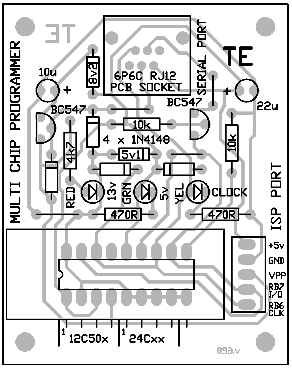
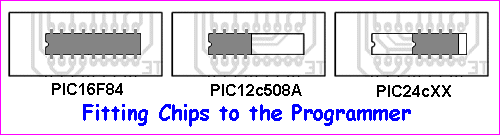
The Multi-Chip Programmer is capable of burning a number of different types of chips. These come in 8-pin and 18-pin. The 18-pin chips fit into the socket as shown in diagram 1 above, while the 8-pin chips fit into the socket according to the type of chip. For PIC12c5XX chips, pin 1 aligns with pin 1 of the socket. For PIC24cXX chips, pin 1 of the chip aligns with pin 5 of the socket as shown in the third diagram. You will notice the chip is NOT at the end of the socket and you have to be careful when inserting it.
| The following has been
provided by a constructor: Jason Williams. He has built the Multi Chip Programmer and 5x7 Display and has sent the following: You will need the following files: directio.zip (35KB) loaddrv.zip (28KB) I have solved the burning bugs (with the By running a cool utility called "totalio.sys," (in directio.zip) all applications get full control of the I/O ports and thus IC-Prog works perfectly under Windows XP and Windows 2000, since the IC-Prog driver that is available doesn't work for XP (at least it doesn't work for me). How To Use IC-Prog with Widows XP/NT/2000: You can download a driver for IC-Prog from their website - it is called "icprog.sys" but it is really just a renamed driver originally called "giveio.sys". This utility was written by Dale Roberts as one of a set of utilities to give applications under NT more control over the I/O ports. Clicking on the "Enable NT/2000/XP Driver" check box in the settings will try to install this "icprog.sys". Under XP (on my box anyway), it installs but can't be started. There is probably some black magic regarding security permissions when creating symbolic links. The purpose of this driver is to give an application access to the I/O port but only through the driver. This is because XP, like 2000 and NT, doesn't let you have full access to I/O ports like in 95/98/MS-DOS. However, there is another way. By using another utility written by Dale Roberts, called "totalio.sys", ALL applications can have full control over the I/O ports, and not through a driver's interface. This means you can let IC-Prog use "Direct I/O" instead of "Windows API (in the "Interface" group of hardware settings) and ignore the "Enable NT/2000/XP Driver" option completely. "totalio.sys" (in theory) should also let any programs which control ports directly to work under XP. Installing "totalio.sys": Extract "totalio.sys" from the "directio.zip" file to "C:\Windows\system32\drivers" directory (or equivalent).
Extract "loaddrv.exe" from the "loaddrv.zip"
file and run it. UPDATE!!! : Settings for how to use IC-Prog with Windows XP. Thanks to [Murph] for the explanation: Open a browser and select the file ic-prog.exe Press right button on your mouse Go to Properties Go to Compatibility menu Set compatibility mode as Windows 2000 or Windows 98 / Win ME Press Apply icon Press Accept icon You need to copy icprog.sys into the SAME directory as icprog.exe. Then you can enter in the ic-prog software, go to Settings, Options and choose the Misc. page. There you can enable the "NT/2000 Driver" it will then be installed. |
Settings to use IC-Prog with Windows XP:
- Open a browser and select the file ic-prog.exe
- Press right button on your mouse
- Go to Propertties
- Go to Compatibility menu
- Set compatibilty mode as Windows 2000 or Windows 98 / Win ME
- Press Apply icon
- Press Accept icon
You need to copy icprog.sys into the SAME directory as icprog.exe. Then you can enter in the ic-prog software, go to Settings, Options and choose the Misc. page. There you can enable the "NT/2000 Driver" it will then be installed.
Fit a 10k resistor between pin 10 and 0v rail.
(see the layout below)
When a chip is to be programmed for the first time, either the low voltage
or high voltage method can be used.
When a PIC16F628 is programmed in the "high voltage" mode, the chip can be
re-programmed in the high-voltage mode or you can set the LVP bit to "0" so
that the chip can be re-programmed "in-circuit" via the LVP mode. The Low
Voltage Programming-mode allows the chip to be re-programmed by applying 5v
on pin 10 (instead of 12-14v on pin 4).
The Multi Chip Programmer "burns" a PIC16F628 in the "high voltage" ONLY.
You can re-burn the chip "in-circuit" or in the Multi Chip Programmer,
depending on the setting of LVP. The chip comes with LVP set to "1." See
below for details on this. When burning a chip for the first time, an
instruction in your program sets LVP to "0" or "1." If it is set to "1" you
can use either re-programming method, but you lose RB4 as an in-out pin.
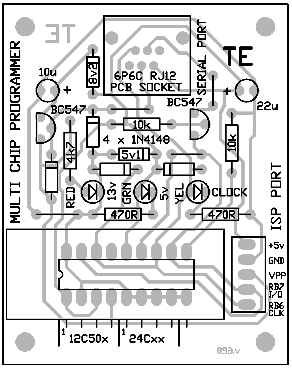
PROGRAMMING
This chip has two programming modes:
Normal Mode: 12-14v on Pin 4
Low Voltage Mode: (LVP) 5v on pin 10.
The PIC16F628 has a Low Voltage Programming-mode (LVP) for in-circuit
programming. In this mode, the chip can be programmed with 5v on the
programming pin (pin 10) instead of 12-14v on Pin 4.
Before deciding on the way you will program the chip, you need to know some
of the differences and limitations.
The PIC16F628 chip is supplied with the LVP bit as "1."
When the LVP bit is "1," RB4/PGM (pin 10) is dedicated to the programming
function and is not available as in-out pin RB4.
The chip will enter programming mode when a HIGH (5v) is placed on RB4/PGM
(pin 10).
This makes the chip "in-circuit" programmable and re-programmable
"in-circuit."
If you don't want the "in-circuit programmable" feature, LVP bit must be
"0." To make LVP bit "0," the chip must be programmed via "Normal Mode,"
using 12-14v on Pin 4. The LVP bit cannot be changed when programming
"in-circuit."
When programming
via
"Normal Mode," an instruction is available to change the value of LVP. This
instruction is covered in our
PIC Programming course, Page 33.
A Recap:
If you program via the "Normal Mode" (12 - 14v to "activate" the chip
- to put it into "program mode"), you can use all
the features of the chip. (Remember RA5 is input-only, so "Port A" is not a
"complete port.")
If you program via "Low Voltage Mode," output line RB4 (pin 10) is not available as you are
reserving the pin for re-programming via LVP.
This is very inconvenient as "Port B" is normally used as a complete 8-line
output to drive displays etc. To have one line missing from the port is like
buying a book with 15 pages missing! Port A is already an incomplete Port,
with RA5 as input-only. It would have been much more convenient to put LVP
pin on port A and leave Port B complete! Such are the limitations of life!
If you program a chip for the first time: "normally," you can
re-program it "in-circuit" (via the 5v feature) or re-program it via the
"normal" method.
If you program a chip for the first time: "in circuit," you can regain the
RB4 as an in-out line by re-programming it "normally." You cannot regain RB4
as an in-out line by re-programming it "in-circuit."
I hope this covers all the possibilities.
This completes the Multi-Chip Programmer project, but it's
just the beginning of PIC Programming.
The PIC16F628A has some different features to the PIC16F628 and cannot be programmed on
the old version of IC PROG (version v105c). The new version is called
(v105c-a)
IC PROG.
A .pdf file outlining the differences can be found
HERE.
More help:
:
Go to page 4 to Disassemble a .hex file
![]()