|
|
|
Library of Routines

P10 A - Mask
Go to:
P10(lower)
INDEX

The following is a list of sub-routines, ideas and help for the PIC16F84. They
apply to any project using the PIC16F84.
They can be pasted into your program and modified in any way - especially to
suit the input/output lines.
Your program should be created on a template in a text editor such as NotePad,
using blankF84.asm as a starting layout.
Download the template
as a .zip file and extract it to get blankF84.asm.
It provides the correct layout and spacing.
The most unusual problem you may get is a failure to compile your program due to hidden
formatting/characters. MPASM
will not produce the needed .hex file if any problem or fault exists in a
program but it will produce a .lst file containing the faults. If you
open .lst and see unusual
mistakes, they will be due to hidden formatting characters. Simply retype all
the wording around the mistake (in the .asm file) and the program will compile. Do
not use EditPad as it produces hidden characters.
To use the Library of Routines below, click on: Lib-1.asm
It will appear in NotePad format and contain all the routines below. You can
download the file as a .zip:
Lib-1.zip
(extract it to get Lib-1.asm).
Copy and Paste them into your program as needed. Additional sub-routines can be found in the
PIC Programming
Course.
Make sure each sub-routine uses a file (a register) with a name (a hex number) that doesn't
clash with any other sub-routine you have created. Make sure CALLs and RETURNs are
functional and Labels have not been used elsewhere.
The following library is presented in alphabetical order. Using these routines will get you started very quickly and will usually assist you
with 70% - 90% of a new project.
Read through the entire library so you know the content.
Simply think of a word or requirement for each part of a program. Go to the
word and read the comments. Go to the equivalent
section in NotePad and copy the instructions.
Paste them into your program and modify them to suit. Follow through each of
the lines exactly as the micro will interpret them and make sure you have a
RETURN to Main, somewhere in the sub-routine.
Get each small addition to work correctly before adding more instructions. Gradually
build up your program and save it as a new name so it can be recalled if a
major problem develops.

Add a
value to a File
The PIC12C508A does not have an instruction to add a number to a file. Two
instructions are needed to carry out this operation so that the program you
are producing is
suitable for both a PIC12C508A and PIC16F84.
Add
|
MOVLW 0CCh
ADDWF 0Eh |
;Put CCh into W
;CC will be added to the contents of file
"E." |
|

Address a
File
This means "to act on" or "work with" a file. It can be to
"move a value into a file," "increment a file,"
"decrement a file" or other
similar operation. Only files can be addressed. The files we are talking
about are the "empty" files from 0C to 4F. None of the program
or the values in the tables can be altered. The values in a table can be
accessed and copied by a set of instructions covered in CALL Table.
Typical addressing instructions are:
|
MOVWF 1A,0
DECFSZ 1A,1
INCF 1A,1
|
;Copy file 1A into W
;Decrement file 1A
;Increment file 1A
|
|
Addressing a Set of Files
A number of files can be used to store temporary data, such as the digits or
letters of a score-board.
This is sometimes called a "scratchpad" or "scratchpad
area." The files should be sequential to make programming
easy.
Suppose we have 8 files and need to address them with a simple sub-routine to
output the data to a display. The sub-routine is called INDIRECT ADDRESSING.
See Indirect Addressing.

Beep see
Tone
A Beep is a tone of short duration.

Button
see Switch

CALL
see also Stack
CALL means to branch to, and return from a subroutine. It does NOT
mean GOTO. GOTO means to branch unconditionally and maybe not return
to the present routine. CALL means to branch to another sub-routine
and RETURN to the next address. Every CALL must have its own RETURN or RETLW
00 to 0FFh statement. When a CALL instruction is executed, the next
address-value is placed on the stack and the micro goes to the location
identified in the instruction.
Do not "GOTO" a sub-routine that has a RETURN at the end of it. The micro
will not know where to return as the GOTO instruction does not put a return
address into memory (the stack).
The CALL instruction works to the full 1024 locations in a PIC16F84A chip.
But the CALL instruction only works to the first 256 locations (half the memory
- called the first page of memory and sometimes referred to as Page0) in
a PIC12C508A.
To use the CALL instruction in a PIC12C508A, use the first 256
locations in the normal way and if any more sub-routines are required, they are accessed as a GOTO. At the end of the sub-routine you
place a GOTO to take the microcontroller back to the Main program. Remember
this: any sub-routine with a GOTO can only be accessed ONCE from Main.
(Alternatively you can place all the instructions of these extra
sub-routines in Main.) If
you want to access a sub-routine many times, put it in the first 256
locations and use CALL. Always put Tables in the first 256 locations, and
remember, a Table cannot extend over the 256 byte boundary,
for a PIC12C508A.
USING THE CALL INSTRUCTION
The micro will come to CALL Delay in the sub-routine below. It will then advance down the program to
Delay and carry out instructions until it reaches RETURN. The micro will
then move up the program to the xxxxxxxxx line.
Delay
DelA
|
CALL
Delay
xxxxxxxxx
- - - - - - - -
- - - - - - - -
- - - - - - - -
MOVLW
80h
MOVWF 1A
DECFSZ 1A,1
GOTO DelA
RETURN
|
;Put
80h into W
;Copy 80h into file 1A
;Decrement file 1A
;Loop until file 1A is zero
|
|

CALL Table
see also Table and
Output a Table Value
The instructions CALL Table uses the value in W and adds it to the
Program Counter (PC - location 02 (file 02) - the ,1 indicates the
value in W will be placed in the PC file) to create a JUMP VALUE to jump down a Table and pick up a value. The
instruction beside each value in a table places the value in W and makes
the micro return to the instruction after CALL Table. The next instruction should
be to move the value from W to a file.
| Call
|
MOVF 1A,0
CALL Table
MOVWF 06
|
;File 1A contains 05. Move it to W
;W will return with display-value for "5" (6D)
;Output display value to 7-segment display
|
|
Table
|
ADDWF
02h,1
RETLW 3Fh
RETLW 06h
RETLW 5Bh
RETLW 4Fh
RETLW 66h
RETLW 6Dh
RETLW 7Dh
RETLW 07h
RETLW 7Fh
RETLW 6Fh
|
;Add W to the Program Counter to create a jump.
;0 format= gfedcba
;1
;2
;3
;4
;5
;6
;7
;8
;9
|
|

Carry
The carry bit is located in the STATUS register (file 03) and is bit
0.
It is cleared by the instruction:
BCF 03,0 - clear bit0 in file 03
Carry is SET by the instruction:
BSF 03,0
To test the carry:
BTFSS 03,0
GOTO AAA ;The micro will go HERE if the carry is NOT
set.
GOTO BBB
;The micro will go HERE if the carry is SET.

Change Direction
The direction of an input/output line (or a whole port) can be changed at any time during the
running of a program. See SetUp for setting up the Input/Output lines. See Input for the instruction(s) to make a line
Input. See Output to make a line Output. Lines are changed
by setting or clearing bits. This is called BIT MANIPULATION. This
prevents touching (and upsetting) other lines.
See Toggle to change the direction of a line.

Compare
To compare two values, you can use XOR.
To compare two numbers, they are XORed together and if they are the same, the Z flag will be set. Take two numbers:
number = 7A 0111 1010
W = 7A 0111 1010
Starting at the right hand end, ask yourself the question, "Is one OR the other a 1?" The answer is no. The next column. "Is one number OR the other a 1?" No BOTH the numbers are 1! so that's why the answer is NO. In this way every column has the answer NO, when both numbers match.
When all the answers are Zero, the flag rises! to say the result is ZERO. In other words it is SET.
To find the zero flag look in the STATUS register, bit 2, i.e. File 03,2.
e.g: To compare two files:
MOVF 1A,0 ;Move one file into W
XORWF 1B,0 ;XOR W and 1B
BTFSS 03,2 ;Test Z flag
If Z flag is SET (ie 1) the two files are the SAME!
The same thing can be done by using the subtract operation:
MOVF 1A,0 ;Move one file into W
SUBWF 1B,0 ;Subtract W from 1B
BTFSS 03,2 ;Test Z flag
If Z flag is SET (ie 1) the two files are the SAME!
Same:
Z flag is SET (ie 1) when
the two files are the SAME!

Comparison
The contents of a file can be compared with the contents of the working register (W) to determine their relative magnitudes. This is done by subtracting the contents of W from the selected file. By testing the Carry and Zero flags, 4 results can be obtained:
E.g:
MOVLW 22h ;Put 22h in W
MOVWF 0CD ;Move 15h to file 0C
MOVLW 15h ;Put 15h in W
SUBWF 0C,1 ;Subtract 15h from 22h
BTFSS 03,2 ;Test Zero flag
OR
BTFSS 03,0 ;Test Carry flag
Zero flag is SET if W = File value = Match
Zero flag is CLEAR if no Match
Carry flag is SET if a borrow did not occur (W is less than or equal to file value)
Carry flag is CLEAR if a borrow occurred (W is greater than file value)
(Put a value into W and perform SUBWF).
Test Carry:
More than:
Carry flag is CLEAR if W is greater than file
value.
Less than:
Carry flag is SET if W is less than or equal to file value.
Suppose a file (file 1E) is incremented to 8 such as in the Logic Probe with Pulser.
We need to know if the file is 1, 2 or 3. The first thing to do is eliminate the
possibility of zero.
TestA
MOVLW 00h
;Eliminate file 1E if it is zero,
XORWF 1E,0
;XOR file 1E with W
BTFSC 03,2
;Test the zero flag to see if file 1E is zero
GOTO TestA1
;File 1E is zero
The SUBWF
operation below subtracts the W register (via a process called the 2's
complement method) from file 1E and the carry flag in the Option register (file 03)
will be SET if 1E is equal to W or more than W (i.e: 4 or more).
MOVLW 04
;Put 04 into W for subtract operation
SUBWF 1E,0
;Carry will be set if 1E is = or more than 4
BTFSS 03,0
;Test the carry flag
GOTO Hi
;Go to another sub-routine such as "Hi"
Here is the outcome for all the possibilities for file 1E:
If 1E = 0 C = 0 (we have eliminated
the possibility of zero via the first 4 lines above)
If 1E = 1 C = 0 (carry is zero -
this is not the CARRY BIT it is the SET (1) or clear (0) indicator)
If 1E = 2 C = 0
If 1E = 3 C = 0 (carry is clear)
If 1E = 4 C = 1 (carry is set)
If 1E = 5 C = 1
If 1E = 6 C = 1
If 1E = 7 C = 1
If 1E = 8 C = 1
The carry bit in the Option file is bit 0. Therefore we test bit 0 of
file 03:
BTFSS 03,0
The result in 1E can only be 1, 2, or 3.

Debounce a Button (Switch)
See Switch and Poll

Debug
This is not a term used in creating a program in PIC language, however
we have two suggestions for finding a "bug" or problem
in a program.
1. Go back to your previously saved version and note the
differences in the programs. Try to visually detect the fault.
2. "Home-in" on the faulty section and see how
far the micro is getting through by inserting a Wait instruction.
(See Wait) A LED
on an output line will illuminate to indicate the micro has reached
the instruction.

Decrement
To decrement a file, use the instruction:
DECF 1A,1. This puts the new value back into the file. Do not use
DECF 1A,0 as the new value goes into W!
To decrement a file twice, use:
DECF 1A,1
DECF 1A,1
To halve the value of a file, the contents is shifted right:
RRF 1A,1- the file must not have a bit in bit0.
A file can be decremented until it is zero:
DECFSZ, 1A,1

Delay
A delay sub-routine is needed for almost every program. One of the
main purposes is to slow down the execution of a program to allow
displays to be viewed and tones to be produced.
The shortest delay is NOP. This is a "do nothing" instruction
that takes 1 micro-second.
You will need one million "NOP's" to produce a 1
second delay.
This is impractical as the program space will only allow about 1,000
instructions.
The answer is to create a loop. If a file is loaded with a value and
decremented, it will create a short delay. The two instructions: DECFSZ
1A,1 and GOTO DelA will take 3uS. 80h loops = 127
loops x 3 + 1 loop x 2uS + 2uS on entry + 1uS on exit
= 386uS
code
Del
DelA |
MOVLW
80h
MOVWF 1A
DECFSZ 1A,1
GOTO DelA
RETURN |
;Put
80h into W
;Copy 80h into file 1A
;Decrement file 1A
;Loop until file 1A is zero
|
|
A simpler
delay routine below decrements a file with 256 loops. Each loop
is 4uS and the result is slightly more than 1,000uS = 1mS. The routine
exits with 00h in the file. On the second execution, the routine
performs 256 loops - the file does not have to be pre-loaded.
The longest delay (such as the one below) using a single file is
approx 1mS.
code
Del
|
NOP
DECFSZ 1A,1
GOTO Del
RETURN |
;Decrement file 1A
;Loop until file 1A is zero
|
|
1mS delay
NESTED
DELAYS
To produce delays longer than 1mS, two
or more files are needed. Each file is placed around the previous
to get a multiplying effect. The inner delay produces 256 loops,
the output file produces 256 loops of the inner file. This results
in 256 x 256 loops = 256mS.
The simplest delay decrements a file to zero. At the end of an
execution, a delay contains 00 and this produces the longest delay,
the next time it is used.
This means a file does not have to be pre-loaded.
The following is a two-file nested delay. The delay time is approx
260mS (say 1/4Sec): code
Del
|
NOP
DECFSZ 1A,1
GOTO Del
DECFSZ 1B,1
GOTO Del
RETURN |
;Decrement file 1A
;Loop until file 1A is zero
;Decrement file
1B
;Loop until file 1B is zero |
|
260mS Delay
If you want a
delay between 1mS and 256mS, you will need to pre-load file 1B.
For each value loaded into file 1B, a delay of 1mS will be produced.
A 125mS delay is shown below:
code
Del
Del1 |
MOVLW
7Dh
MOVLW 1B
NOP
DECFSZ 1A,1
GOTO Del1
DECFSZ 1B,1
GOTO Del1
RETURN |
;Load
W with 125 for 125mS delay
;Decrement file 1A
;Loop until file 1A is zero
;Decrement file 1B
;Loop until file 1B is zero |
|
125mS Delay

Detect
a value
If a file has been incremented in a sub-routine
you may want to know the value it contains.
You may want to know its exact value or if it is higher or lower
than a certain value.
To see if it is an exact value, it is XORed with a known value.
See XOR.
To detect a particular value, they are XORed together. See
XOR.
You can also detect a particular value by BIT TESTING. You must
make sure that all the numbers being tested can be distinguished
by testing a single bit. For example: 1, 2, 4, 8, 10h can be tested
via bits 0, 1, 2, 3, 4. But if 3 is included in your requirement,
you cannot test a single bit.

Different
To find out if two numbers are different, they are
XORed together. See XOR

Divide
Simple division such as divide by 2
can be performed by the RRF instruction. Successive RRF's will divide
by 4, 8, sixteen etc. Other divisions are beyond the scope of this
course. The number cannot have a bit in bit0, if an accurate
division is required.

Double
To double the value of the contents of a file, it is
shifted LEFT (RLF 1A,1). The number must be less than
80h. (it must not have a bit in location bit7).

EEPROM
The PIC16F84 has 64 bytes of EEPROM to permanently store data.
If you need to store only a few bytes of data for a short period
of time, use files that are not required for the running of the
program. This information will be lost when power is removed.
The 64 bytes of EEPROM requires a special set of instructions to
place data into EEPROM. The actual writing time for this data is
very long (in computer terms) and can be done in the background,
while the main program is executing. A flag will SET when the data
has been written and this will allow another byte of data to be
entered.
Each EEPROM cell can be written about 1 million times.
Before reading a value in a location in the EEPROM, it must be loaded
with a value during "burning."
To load the first location in EEPROM with a value, the following
instructions are placed in a program. The EEPROM starts
at location 2100h and the term DE means: "define EEPROM."
There are 64 EEPROM locations and by following the layout in the
second table, any location can be addressed during burning.
code
|
ORG
2100h
DE 00h
END |
;Starting
point of EEPROM on 16C84 or 16F84
;First
EEPROM location initialized to zero |
|
To load more locations in EEPROM, the following layout is used:
|
ORG
2100h
DE 84h, 16h, 23h, 80h, 0CAh, 32h, 7Bh, 0A2h
DE 34h, 53h, 25h, 02h, 0FFh, 20h, 03h, 04h
END |
;Starting
point
;
;
;for up to eight lines |
|
Example:
To read the value at the first address in EEPROM, DECrement
it and write the new value into the first address, use the following
sub-routine:
Dec
|
MOVLW
00h
MOVWF 09h
CALL EERead
MOVWF 1E
DECF 1E, 0
CALL EEWrite
CALL EERead
RETURN |
;EEPROM Address is file 09
;Get EEPROM value
;Move to temp file 1E
;DECrement and put new value into W
;Write new value to EEPROM
;Get new EEPROM value
|
|
READ
EEPROM:
The sub-routine to read a value in the EEPROM is shown below. It
reads EEPROM data at location specified in EEADR and returns the
value in W
code
EERead
|
BSF
Status, RP0
BSF EECON1, RD BCF Status, RP0 MOVF 08,
W
RETURN |
;Go
to Bank 1
;Set the RD bit
;Back to bank 0
;EE Data is file 08. Put into W
|
|
WRITE
TO EEPROM:
The sub-routine to write to EEPROM is shown below.
code
Delay1
Delay1a
EEWrite
|
MOVLW 13h
MOVWF 1B
NOP
DECFSZ 1A,1
GOTO Delay1a
DECFSZ 1B
GOTO Delay1a
RETLW 00
MOVWF 08
BSF 03,5
BCF 0B,7
BSF 08,2
MOVLW 55h
MOVWF 09
MOVLW 0AAh
MOVWF 09
BSF 08,1
CALL Delay1
BCF 08,2
BSF 0B,7
BCF 03,5
RETURN |
;Create a 20mS delay
;20 loops
;4uS x 256 loops=approx 1mS
;Return
;W to EEData
;Switch to bank 1
;Disable interrupts
;Write Enable bit set
;Toggle EEPROM Control
Register bits
;Toggle EEPROM Control
Register bits
;Begin write sequence
;Call Delay1
;Disable any further writes
;Enable Interrupts
;Back to data bank 0
;Return |
|

End
of Table
The end of a table can be detected in
two different ways.
If a value such as FF is not used in any of the data, it can be used
as an End of Table marker. The sub-routine calling the table
must look for 0FFh to detect End of Table.
Table
|
ADDWF 02h,1
RETLW 3Fh
RETLW 06h
RETLW 5Bh
RETLW 4Fh
RETLW 66h
RETLW 6Dh
RETLW 7Dh
RETLW 07h
RETLW 7Fh
RETLW 6Fh
RETLW 0FFh |
;Add W to the Program Counter to create a jump.
;0 format= gfedcba
;1
;2
;3
;4
;5
;6
;7
;8
;9
;End of table marker |
|
The other method is to count the number of items in
a table and make sure the sub-routine calling the table doe not
CALL values beyond this value.

FSR
See Indirect Addressing
This is a special file called File Select Register.
It has the address 04. It is not a file like the other files in the
micro but a POINTER FILE and is used in conjunction with another file
called INDF.
INDF has the address 00.
INDF is not actually a file but a robot arm. It grabs the contents
(or delivers contents) to a file pointed to by FSR. These are two
special files (devices) that allow very powerful (low instruction)
programming to be produced.
For instance, if FSR is loaded with 0C, it will tell INDF to grab
(or deliver) contents to file 0C.
To do this, we need the instructions:
MOVLW 0C
MOVF 04
If we now put 8Fh into INDF, the value will actually go into file
0C.
This is called INDIRECT ADDRESSING.

Halt
Do not use the word "Halt" as a label, the assembler does
not like it. Use Loop, Pause, Stop, Wait. See Loop
and Stop.

Halve
(Half)
To halve (half - divide by two) the value of the contents
of a file, it is shifted RIGHT (RRF 1A,1). The number
must be an even number (it cannot have a bit in bit0).

Higher
To find out if a number is higher than a know value,
a comparison is made. See Comparison.

Increment
To increment a file, use the instruction:
INCF 1A,1. This puts the new value back into the file. Do not use
INCF 1A,0 as the new value goes into W!
To add two to a file, it can be incremented twice:
INCF 1A,1
INCF 1A,1
To double the value of a file, the contents is shifted left:
RLF 1A,1
A file can be incremented until it "rolls over to zero."
Normally a file is decremented to zero and a skip occurs when it
is zero. But the same effect can be produced by incrementing a file:
INCFSZ, 1A,1

Indirect
Addressing
A number of files can be addressed by a sub-routine and the information
can be moved into each file or read from each file. The files must
be a group.
Suppose we have 8 files and need to read the contents and output it
to a display.
The files are: 21h, 22h, 23h, 24h, 25h, 26h, 27h, and 28h.
There are two special files that allow a sub-routine to be created
to look at the 8 files and read the contents.
They are: INDF and FSR
The INDF file is not a real file. It is like a Robot Arm. It reaches
down the list of files and picks up the contents or delivers the contents
of a file to the programmer. The file it reaches is determined by
the value in FSR.
FSR is loaded with the address of the file you wish to read or write.
This arrangement has an advantage. By loading FSR with a value, you
can reach a file and by incrementing FSR, you can reach the next file
etc.
If you load a value into INDF, you will actually load the value into
the file pointed to by FSR.
If you read INDF, you will actually read the contents of the file
pointed to by FSR.
You can consecutively read 8, 10 or 20 files or clear 20 files or
load into 20 or more files with a simple looping sub-routine. It's
a very powerful feature.
The following instructions put a value of 8Fh into file 21h.
|
MOVLW
21h
MOVWF 04
MOVLW 8Fh
MOVWF 00 |
;Load
W with start of 8 files
;Load 21h into FSR
;Put 8F into W
;Put 8Fh into file 21h |
|
The animation below shows how the information passes
to the files:
Using INDF
and FSR
The following instructions put a value of 8Fh
into files 21h, 22h, 23h, 24h, 25h, 26h, 27h and 28h.
Loop1 |
MOVLW
08
MOVWF 20h
MOVLW 21h
MOVWF 04
MOVLW 8Fh
MOVWF 00
INCF 04
DECFSZ 20h
GOTO Loop1
RETURN |
;8
loops of the program
;File 20h is the decrementing file
;Load W with start of 8 files
;Load 21h into FSR
;Put 8F into W
;Put 8Fh into file 21h
;Increment FSR to make INDF go to next file
|
|
The following instructions read files 21h, 22h, 23h,
24h, 25h, 26h, 27h and 28h and output to port B (file 06).
Loop1
|
MOVLW
08
MOVWF 20h
MOVLW 21h
MOVWF 04
MOVF 00,0
MOVWF 06
CALL Delay
INCF 04
DECFSZ 20h
GOTO Loop1
RETURN |
;8
loops of the program
;File 20h is the decrementing file
;Load W with start of 8 files
;Load 21h into FSR
;Copy file 21h (or next file) into W
;Move W to output Port B
;Show value on 7-segment display etc
;Increment FSR to make INDF go to next file
|
|

INDF
See Indirect Addressing
and FSR
This is a special file called INDirect File.
INDF has the address 00.
INDF is not actually a file but a robot arm. It grabs the contents
(or delivers contents) to a file pointed to by FSR.
This is used in an operation called INDIRECT ADDRESSING.

Input
The files (also called Registers) we are dealing with in this section
are actually the TRIS files. These are located in Bank1 and the address
is 05 for PortA and 06 for PortB.
PortA for a PIC16F84 has 5 lines: RA0, RA1, RA2, RA3, and RA4.
PortB for a PIC16F84 has 8 lines: RB0, RB1, RB2, RB3, RB4, RB5, RB6,
and RB7.
Port A is usually the input lines and Port B is usually the output
lines.
To make a line INPUT, the corresponding TRIS bit must be "1."
To make a line OUTPUT, the corresponding TRIS bit must be "0."
To make a line INPUT (or OUTPUT), the instructions must be placed
inside BSF 03,5 and BCF 03,5.
For example, to make the lowest line of Port A, an INPUT, the following
instructions are needed:
|
BSF 03,5
MOVLW 01
MOVWF 05
BCF 03,5 |
;Go to Bank 1
;Load W with 0000 0001
;Make RA0 input
;Go to Bank 0 - the program memory area. |
|
The other individual lines are:
MOVLW 02 ;Load W
with 0000 0010
MOVWF 05 ;Make
RA1 input
MOVLW 04 ;Load W with 0000 0100
MOVWF 05 ;Make
RA2 input
MOVLW 08 ;Load W with 0000 1000
MOVWF 05 ;Make
RA3 input
MOVLW 10 ;Load W with 0001 0000
MOVWF 05 ;Make
RA4 input
MOVLW 20 ;Load W with 0010 0000
MOVWF 05 ;Make
RA5 input
To make more than one line (with a single instruction) an input,
the hex values are added.
MOVLW 0F ;Load W with 0000 1111
MOVWF 05 ;Make
RA0, RA1, RA2, RA3 input
MOVLW 12 ;Load W with 0001 0010
MOVWF 05 ;Make
RA1, RA4 input
This also applies to port B:
MOVLW 33 ;Load W with 0011 0011
MOVWF 06
;Make RB0, RB1, RB4, RB5 input
Port direction can be changed at any time during the running of a
program. You must make sure that any input or output devices
on the line will not upset the running of the program.
In this case it is best to SET or CLEAR a BIT. This involves setting
or clearing an individual bit. This prevents touching any other lines.
Eg: To make the lowest line of port B an input:
|
BSF 03,5
BSF 06,0
BCF 03,5 |
;Go to Bank 1
;Make RB0 input
;Go to Bank 0 - the program memory area. |
|
Carry out instructions using the input line, then make the line an
output:
|
BSF 03,5
BCF 06,0
BCF 03,5 |
;Go to Bank 1
;Make RB0 output
;Go to Bank 0 - the program memory area. |
|

Less than
- see Comparison 
Load
a file
This operation cannot be done directly. A number (a value) is called
a LITERAL. It is loaded into W then the value in W is moved to a
file. The two instructions are:
|
MOVLW
0FFh
MOVWF 1A |
;Load
a value (called a Literal) (00 to 0FFh) into W
;Move the value in W to a file |
|

Look
at an Input
There is no instruction called "look." If a switch
or button is connected to an input line such as the lowest line on
Port A, the instruction is:
|
BTFSS
05,0
GOTO No
GOTO Yes |
;Is
button pressed?
;No
;Yes |
|
This assumes the switch is connected to the positive rail and the
input goes HIGH when the button is pressed.
This instruction also works for a signal on line 05,0. You must make
sure line 05,0 is an INPUT via the SetUp routine.
The two instructions after BTFSS 05,0
can be "GOTO Yes", "GOTO No" by changing
the first instruction. The decision will depend on the number of instructions
for the "Yes" or "No" answer, as the instruction
placed directly after BTFSS 05,0 must be a GOTO.
|
BTFSC
05,0
GOTO Yes
GOTO No |
;Is
button pressed?
;Yes
;No |
|

Loop
The action of looping is carried out
for a number of reasons. The micro does not have a Halt or Stop
feature and must carry out instructions at all times. A loop will
hold the micro in one place.
To get out, a set of instructions such as "look" is needed
inside the loop. These instructions see if a button has been pressed
etc. Alternatively, if the watchdog timer is SET, the micro will
come out of the loop and go to location 04. The instructions to
create a loop are as follows:

Lower
To find out if a number is lower than a
know value, a comparison is made. See Comparison.

Main
The Main routine is constantly looped
and generally consists of sub-routines that are CALLed.
Main
|
CALL
Switch
CALL Display
CALL Beep
GOTO Main |
;Loop Main |
|

Mask
If you want to remove a number of bits from a file, the operation
is called MASKING.
You can remove the high or low nibble (a nibble is a set of 4 bits)
or any other bits. Any number from 0 - 7 can be obtained by masking
(removing) bits 3,4,5,6,7, and leaving only bits 0, 1 and 2.
To mask (remove) the upper nibble, the number is ANDed with 0F.
To mask the lower nibble, the number is ANDed with F0. (this
is written: 0F0h in the program)
|
number:
W:
answer:
|
1001 0111
1111 0000
1001 0000 |
|
MOVLW
97h
MOVWF 1A
MOVLW 0F0h
ANDWF 1A,1 |
;Put
97h into W
;Move 97h into file 1A
;put the "masking value" into W
;AND 97h with file 1A. The result will be in file 1A.
|
|

Go to next page
|
|
![]()